May 22, 2023
Never Forget Your Card Again (with Interior’s Digital Wallet!)
Tired of fumbling with your wallet at checkout? Or maybe you’ve even lost or forgotten your card a few times and not realized until the last minute? Hate repeatedly having to enter your card details in every online purchase? Ditch your bulky wallet and make payments more conveniently, securely, and confidently by adding your cards to your digital wallet! With a digital wallet, you can tap your way to a faster, more convenient payment experience. Plus, you’ll never have to worry about digging through a pile of receipts or loose change again. That’s not all – digital wallets also make earning rewards, like points and cashback, so much easier! Take the leap and join the millions who are already enjoying the benefits of digital payments.
What Makes a Digital Wallet Better?
- Convenience: With a digital wallet, you don’t need to carry around physical cards anymore. Digital wallets allow you to store all your payment cards in one place, making it easy to access them when needed. This can be especially helpful when traveling or running errands. You can simply use your smartphone to make payments on the go, saving you time and hassle.
- Security: Digital wallets use advanced security features, like tokenization, to protect your payment information, making them more secure than traditional payment methods. Your card details are not stored on your phone or in the digital wallet app itself, which can help protect your payment information from fraud and identity theft.
- Accessibility: Digital wallets are compatible with a wide range of merchants and payment terminals, making it easier for you to make payments at more places. You can simply tap your phone or smartwatch to make a payment (it’s so convenient in the Starbucks drive thru!) Online payments can also be made so much simpler. Just choose your digital wallet to pay and your shipping and billing info will be automatically filled!
- Rewards: Using a digital wallet makes accumulating rewards like points, cashback, and fuel redemption much quicker. This can help you earn more as you spend more over time.
- Organization: Digital wallets can help you keep track of your spending and transaction history, making it easier for you to manage your finances and stay on top of your budget. Check your recent transactions right in your native digital wallet app. This can be helpful if you’re trying to stick to a specific spending plan, monitor your expenses more closely, or combat stolen card information.
iPhone
How to Add Your Cards to Your iPhone Digital Wallet:
- Open the Wallet app on your iPhone.
- Tap the “+” icon in the top right corner of the screen.
- Select “Credit or Debit Card” as the card type you want to add.
- If your phone has a camera, you can scan your card to automatically enter your card details. Or, you can manually enter your card information, including the card number, expiration date, and security code.
- Follow the on-screen instructions to verify your card. This may involve receiving a verification code via text message or phone call.
- Once your card is verified, you can start using it to earn rewards!
Make Your Interior Federal Card the Default Card in Your Apple Wallet:
In iPhone Wallet:
- Open the Apple Wallet app.
- Long-press a card and drag it to the front. This will set it as your default payment method.
In iPhone Settings:
- To change your default card on an iPhone or iPad, head to Settings > Wallet & Apple Pay.
- Scroll down and tap Default Card under Transaction Defaults.
- Tap a card to select it as your default and tap the back button when you’re done.
On Apple Watch:
- Launch the Apple Watch app on your iPhone.
- Go to My Watch > Wallet & Apple Pay > Default Card.
Android
How to Add Your Cards to Your Samsung Digital Wallet:
- Navigate to and open Samsung Pay on your phone.
- Tap Menu (the three horizontal lines) in the top left corner, and then tap Cards.
- Next, tap Add card; it looks like a credit card with a plus sign next to it. Next, tap Add credit/debit card.
- Follow the instructions to register your card. When you add a card, you must agree to the card’s terms and conditions.
- If you have any questions about the terms, contact the card issuer.
- Once the card is added, you can start using it to make in-store purchases with your phone!
Make Your Interior Federal Card the Default Card in Your Samsung Wallet:
- Open Samsung Wallet.
- Tap the Menu tab and then tap Settings > Quick Access > Access locations and default card.
- Choose your quick access locations and tap Set Default Card in these locations.
How to Add Your Cards to Your Android Digital Wallet:
- Open the Google Pay app .
- At the bottom, tap Add to Wallet .
- Tap Payment card.
- Any cards you saved to your Google Account are shown.
- Tap New credit or debit card.
- To add a card, use your camera or tap Enter details manually.
- At the bottom, tap Save.
- Read the Issuer Terms and tap Accept.
- If you’re asked to verify your payment method, choose an option from the list.
Make Your Interior Federal Card the Default Card in Your Android Digital Wallet:
- Open the Google Wallet
- At the top, on your card, swipe from the right edge of the screen until you find the card that you want to use as your default.
- Tap the card.
- At the bottom, tap Details and then Make default for tap to pay.
Interior Federal supports digital wallets for Apple Pay (including the Apple Watch), Samsung, Google Pay, and Garmin Pay.
Adding your cards to a digital wallet is a smart choice, and we’re happy to help you make it happen. Let’s make your payment experience faster, more secure, and more convenient – add your cards to your digital wallet today!
Related Content:
Interior Federal-Digital Wallets-Apple Pay, Google Pay, Samsung Pay & more.
Want more credit union information?
Subscribe to eNews