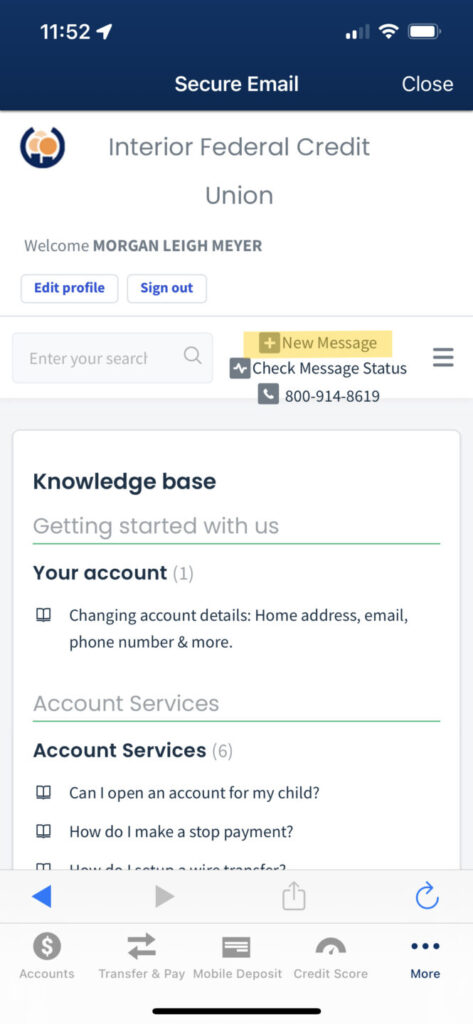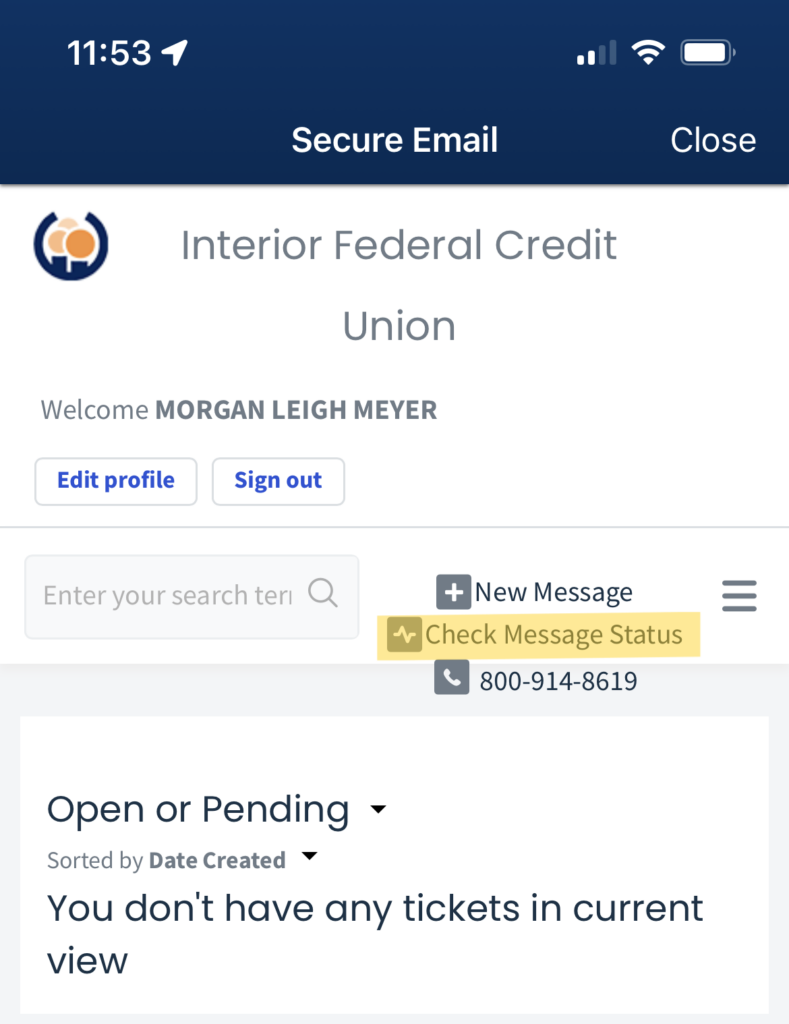April 24, 2023
Contact Us
A Guide to the Hidden Treasures in our mobile app!
The Interior Federal mobile app is great for a swift glance at your accounts on the go, but have you ever taken a moment to look around? This blog details a few hidden gems within the Interior Federal Mobile App.
There’s nothing worse than needing help on a pressing issue and being unable to reach a member service representative. Interior Federal staff works tirelessly to ensure our members know that we are here to provide world class service, 24/7. Below are some of the features you can use in the “Contact Us” section of the mobile app.
How do I send a Secure Chat?
Follow these steps to send us a secure chat.
1. Login to Mobile Banking
2. Click the “More…” button in the bottom right corner
3. Scroll down to Support section and click on “Secure Chat”
4. You will then see a list of knowledge-based Q/A and will have the ability to send/ check on past messages
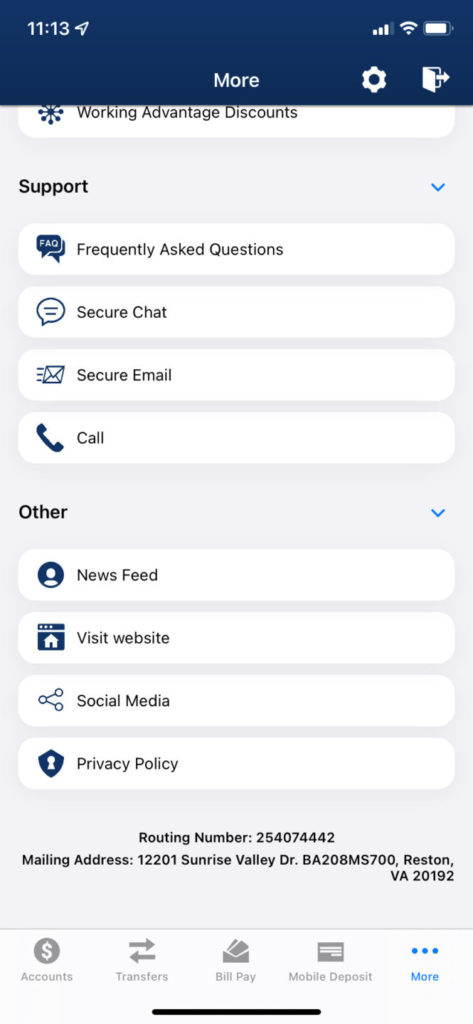
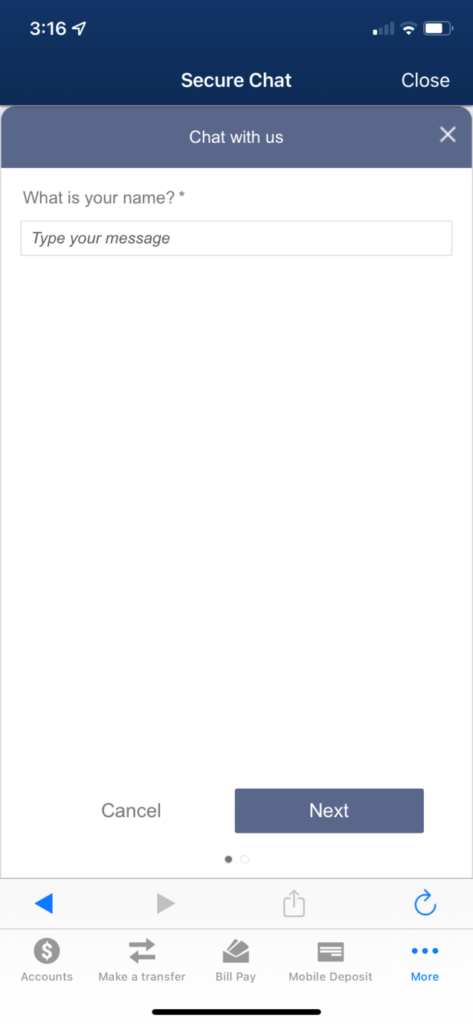
Our dedicated support team will promptly attend to your inquiry and provide a response at the earliest convenience. Since you will not receive an instantaneous response in that same window. Here is how you can check to see that we have, in fact, received your message.
As always if you do not wish to contact us through our Mobile App, feel free to come into a branch location or give us a call at (800) 914-8619.
Looking for a Branch or ATM Location?
1. Login to Mobile Banking
2. Click the “More…” button in the bottom right corner
3. On the Top Right of your screen, you will see “Locations”
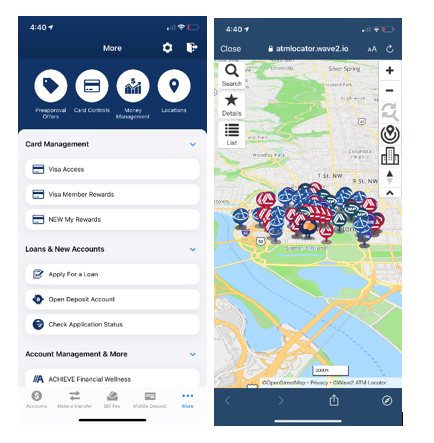
Newsfeed?
Yes, the newsfeed is a wonderful feature found in the Interior Federal Mobile App. Members may view current promotions and even apply directly from the feed. This feature is a must!
How do I get to the newsfeed?
1. Login to Mobile Banking
2. Click the “More…” button in the bottom right corner
3. Contact Us
4. Scroll down to newsfeed
If you have a pressing question on how to access your account information or associated services, check out “Frequently Asked Questions” in our Mobile App. You will find in depth, detailed tutorials for the best use of our mobile app.
1. Login to Mobile Banking
2. Click the “More…” button in the bottom right corner
3. Contact Us
4. Scroll down to frequently asked questions
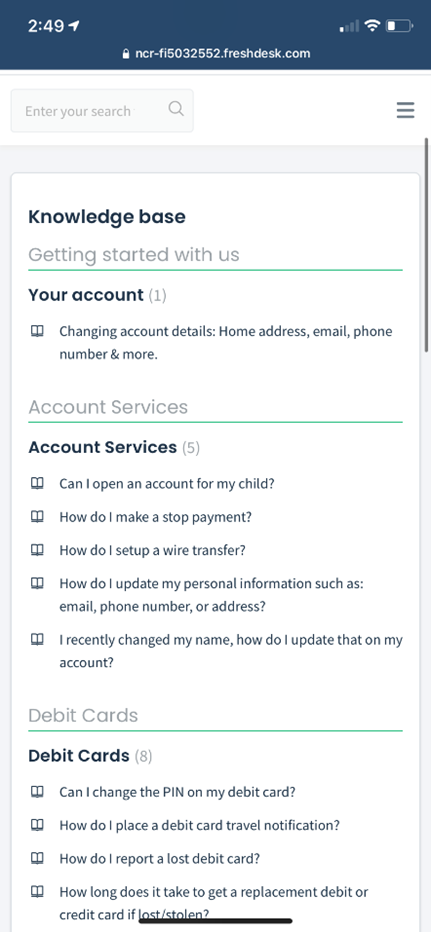
NEW: Call Back Feature for Member Services Call Queue
This feature gives you the option, while waiting on hold, to receive a call back that holds your place in line in the queue.
In just a few short weeks of this addition, we have been able to increase the number of resolutions of a member’s inquiry on the first call. We are committed to making continuous feature enhancements, like this one, to increase convenience for our members nationwide.
Related Content:
1. Bill Pay
2. Card Controls
Want more credit union information?
Subscribe to eNews